
MASTER PSA SPORTS RÉSUMÉ BUILDER: Step 8. Featured PSA Video
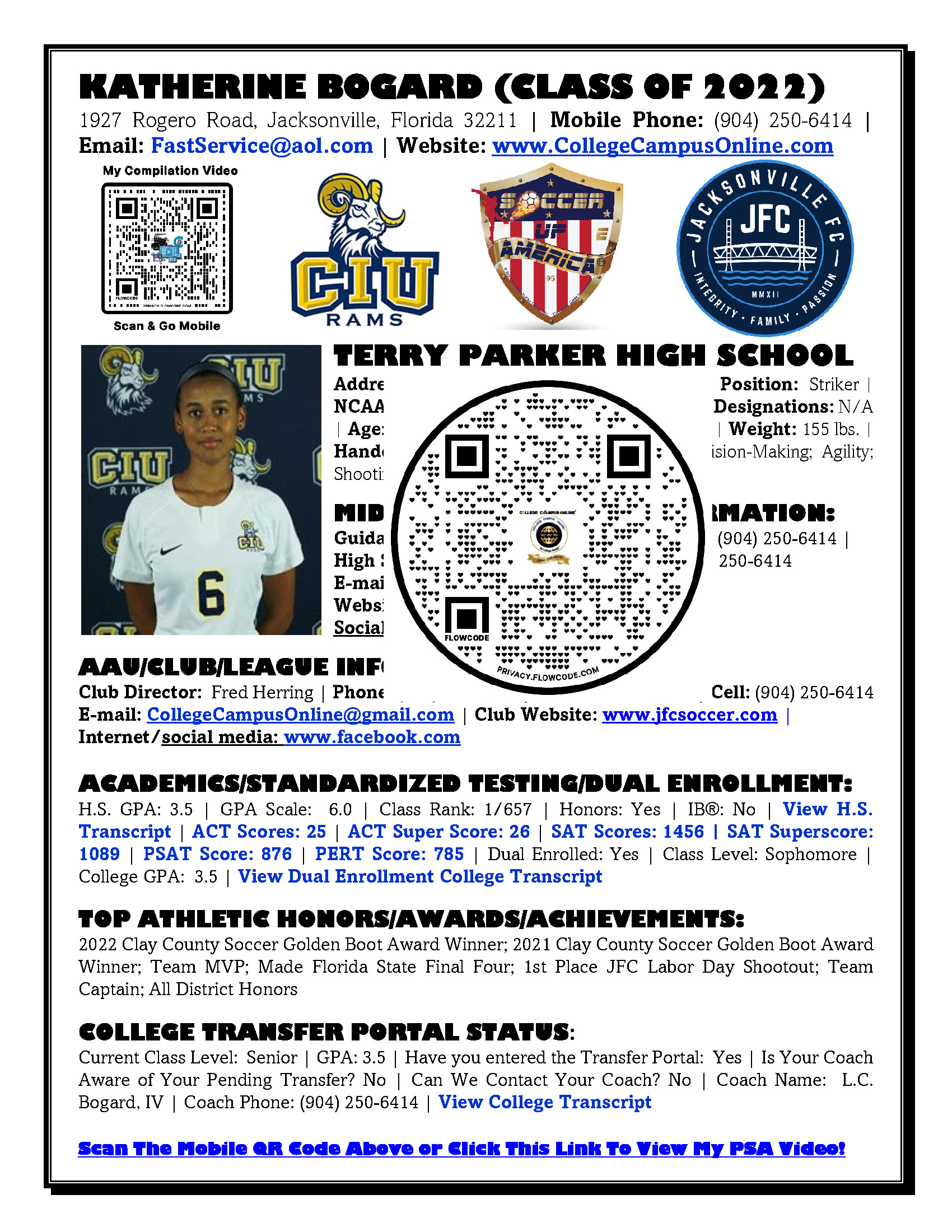
How to upload your Images/Photos from your computer to the Free Resume Builder!
Clicking anywhere on the "Drop Files Here to Upload" Box will automatically take you to your photo folder where you saved your photos from Google! If it does not work, you must find and manually SELECT and OPEN the correct folder to proceed.
Once you find your Photos, You can hold the CTRL Key down as you individually click to select each Photo or you can hold the SHIFT Key down then select the first photo and while holding the SHIFT key down, select the last photo as a group then click open at the bottom right hand corner of your dialogue box. The photos will automatically then upload to the builder.
You can also direct click the check boxes to the left of each photo to select randomly spaced Images/Photos and upload at one time. Release all keys, then click "Open" on the right hand side of the Dialogue box at bottom of the page
After the Builder's Photo Upload notifies you that your action/event has successfully completed, click SAVE, then next click the RED "View My Resume" Button at then bottom right hand side of the page in order to verify that your photo upload was a success.
When needed, you can also then remove and add photos by clicking the Trash Can ICON which represents the "Delete Function" that is next to each photo as presented on the builder.



.png)



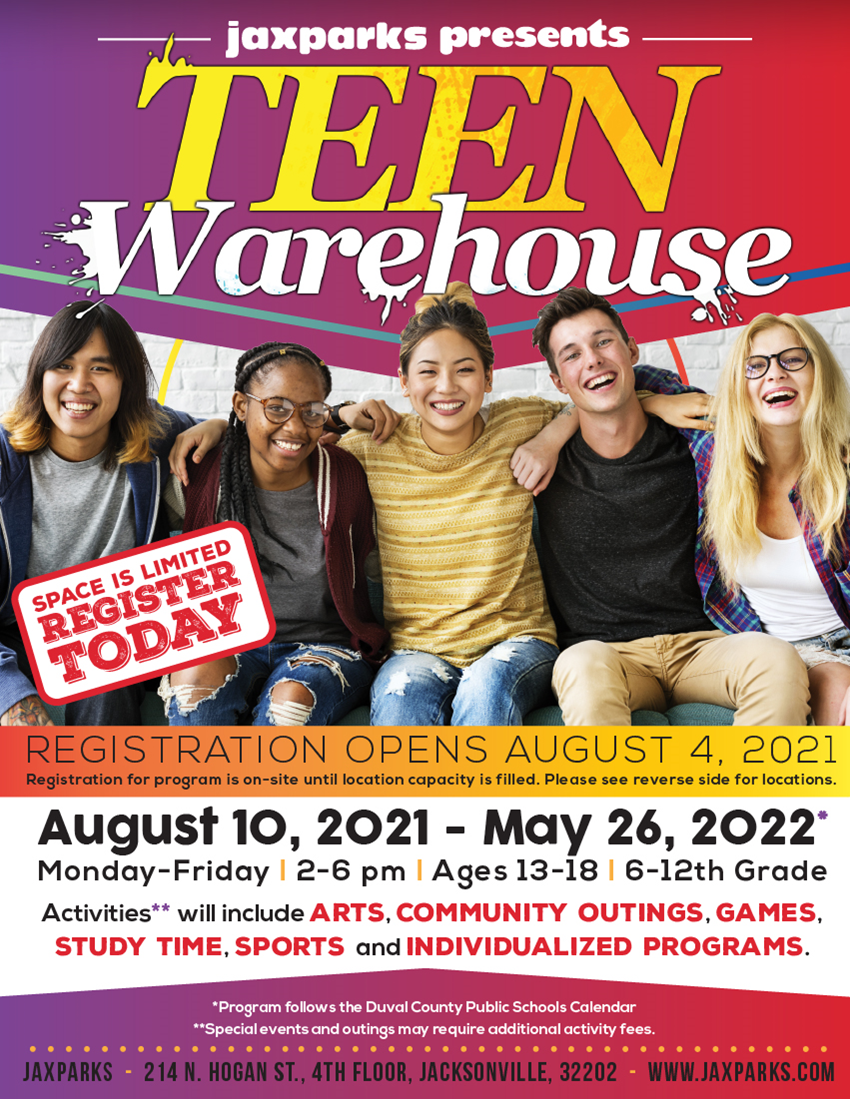

 (1).jpg)
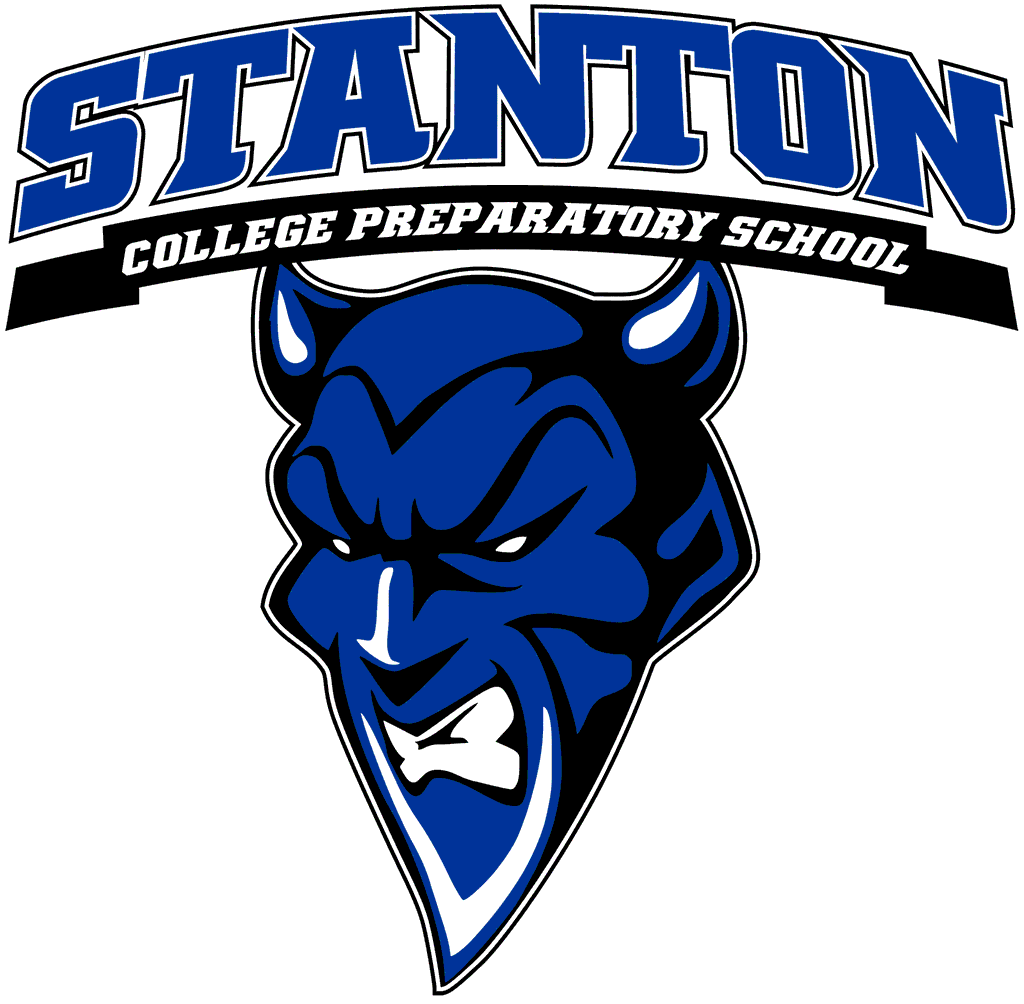



.jpeg)

.png)
.png)





